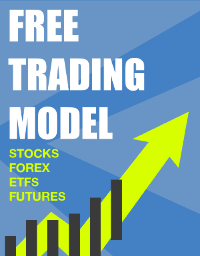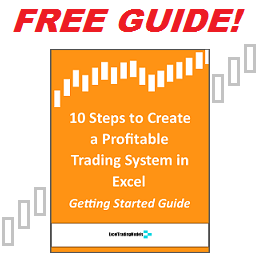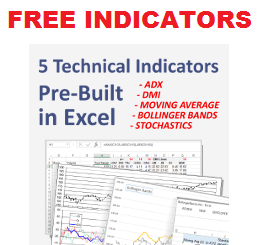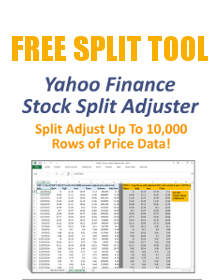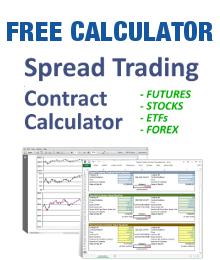Save your model file as macro-enabled workbook (.xlsm) if you didn’t do that. If your file is saved as an .xlsm then this issue is caused by an MS Office Update.
Here is the best (simplest) fix:
1. Close all your Office programs and files.
2. Open Windows Explorer and type %TEMP% into the address bar, then press Enter. This will take you into the system temporary folder.
3. Locate and delete the following folders: Excel8.0, VBE, Word8.0
4. Now try to use your file again, it shouldn’t have any problems.
NOTE: Don’t apply this fix until the MS Office update is installed. Applying it before Windows Update gets installed won’t help.